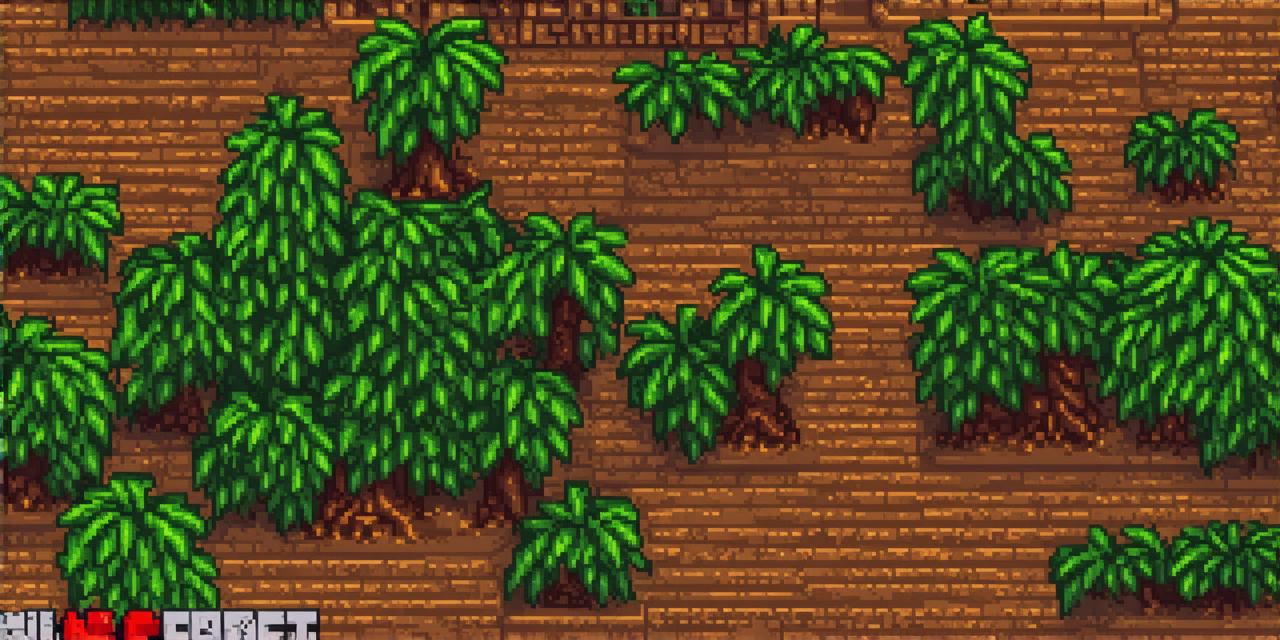Minecraft is one of the most popular games in the world. It offers endless possibilities for creativity and exploration, making it an ideal choice for gamers of all ages.
In this article, we will take you through the process of hosting a Minecraft server so that you can enjoy the game with your friends and family.
Before diving into the technical aspects of hosting a Minecraft server, let’s first understand what a Minecraft server is and why it’s necessary.
A Minecraft server allows multiple players to connect and play together in the same world. This means that you can build, explore, and create with your friends, without being limited by the size of your living room.
Hosting a Minecraft server can be done on a variety of platforms, including Windows, Linux, and macOS. However, for this article, we will be focusing on hosting a Minecraft server using Linux.
Requirements for Hosting a Minecraft Server
- A Linux machine with at least 2GB of RAM and 4 CPU cores.
- Java Development Kit (JDK) installed on the Linux machine.
- A Minecraft server software, such as Bukkit or Spigot.
- A domain name or IP address for your server.
- A web server, such as Apache or Nginx, to handle incoming connections from clients.
Setting Up Your Minecraft Server
The process of setting up a Minecraft server can vary depending on which server software you choose to use. However, we will be using Bukkit as our example.
- Download and install JDK: Visit the Java website (https://www.oracle.com/java/) and download the latest version of JDK for Linux. Follow the installation instructions provided by Oracle to install JDK on your Linux machine.
- Download Minecraft server software: Visit the Bukkit website (http://bukkit.org/) and download the latest stable version of Bukkit. Extract the downloaded file to a directory on your Linux machine.
- Configure your firewall: Make sure that your Linux machine’s firewall is configured to allow incoming connections on port 25565 (the default Minecraft port). You can do this by running the following command in your terminal:

bash
sudo ufw allow 25565/tcp
1. Start the Bukkit server: Navigate to the directory where you extracted the Bukkit files and run the following command:
java -jar bukkit-server-<version>.jar
Replace <version> with the version of Bukkit that you downloaded.
Configuring Your Minecraft Server
Now that you have set up your Minecraft server, it’s time to configure it to suit your needs. Bukkit offers a wide range of plugins and commands that allow you to customize your server.
Plugins
- WorldEdit: WorldEdit is a powerful plugin that allows you to create and edit structures in your Minecraft world. It offers a wide range of tools for placing and removing blocks, as well as for creating complex shapes and structures. You can download WorldEdit from the Bukkit website (http://bukkit.org/).
- Essentials: Essentials is a collection of basic commands that are included in every Bukkit server. It includes essential commands such as
/help,/gamemode, and/op. You can enable Essentials by running the following command in your terminal: - PermissionsEx: PermissionsEx is a plugin that allows you to manage player permissions on your server. It offers a powerful and flexible permission system that allows you to control what players can and cannot do in your world. You can download PermissionsEx from the Bukkit website (http://bukkit.org/).
- Connection issues: If players are having trouble connecting to your server, make sure that your web server is running and serving the correct port (usually 25565). You can also check your firewall settings to ensure that it is not blocking incoming connections.
- Server crashes: If your server crashes frequently, you may need to optimize your server configuration or upgrade your hardware. You can try reducing the amount of RAM and CPU used by the server, or increasing the number of cores on your CPU.
- Plugin conflicts: If you are using multiple plugins and they conflict with each other, it can cause issues on your server. Try disabling plugins one by one to see which ones are causing the problem. You can also try using a plugin manager such as Spigot or Bukkit-Forge to manage your plugins and avoid conflicts.
- Lag: If your server has high lag, it may be caused by inefficient resource usage or slow network connections. You can try optimizing your server configuration or upgrading your hardware to improve performance.
java -jar bukkit-server-<version>-essentials.jar
Replace <version> with the version of Bukkit that you downloaded.
4. Whitelist: If you want to restrict access to your server, you can use the whitelist plugin. This plugin allows you to create a list of players who are allowed to connect to your server. You can download the whitelist plugin from the Bukkit website (http://bukkit.org/).
5. Troubleshooting
If you are experiencing issues with your Minecraft server, here are some common problems and solutions:
Summary
In this tutorial, we covered everything you need to know to set up and configure a Minecraft server on your Linux machine. We discussed the different types of servers available, how to install and configure Bukkit, and how to customize your server using plugins and commands. With these skills, you should be able to create a fun and engaging Minecraft experience for yourself and others.